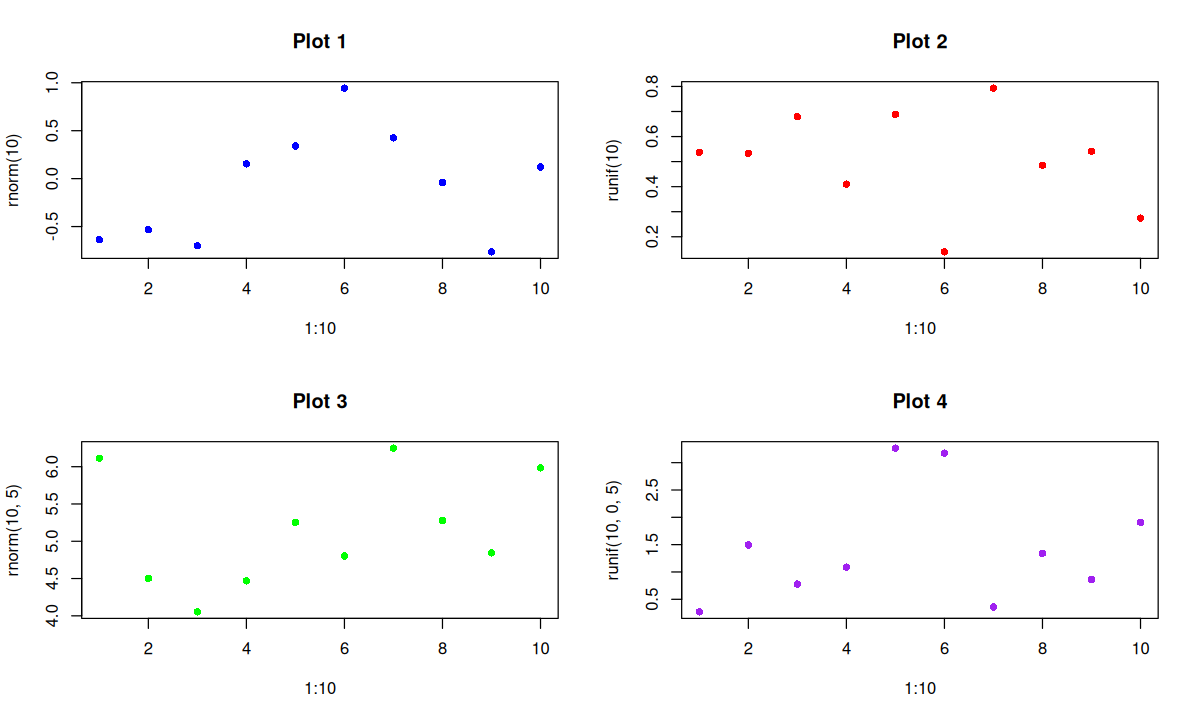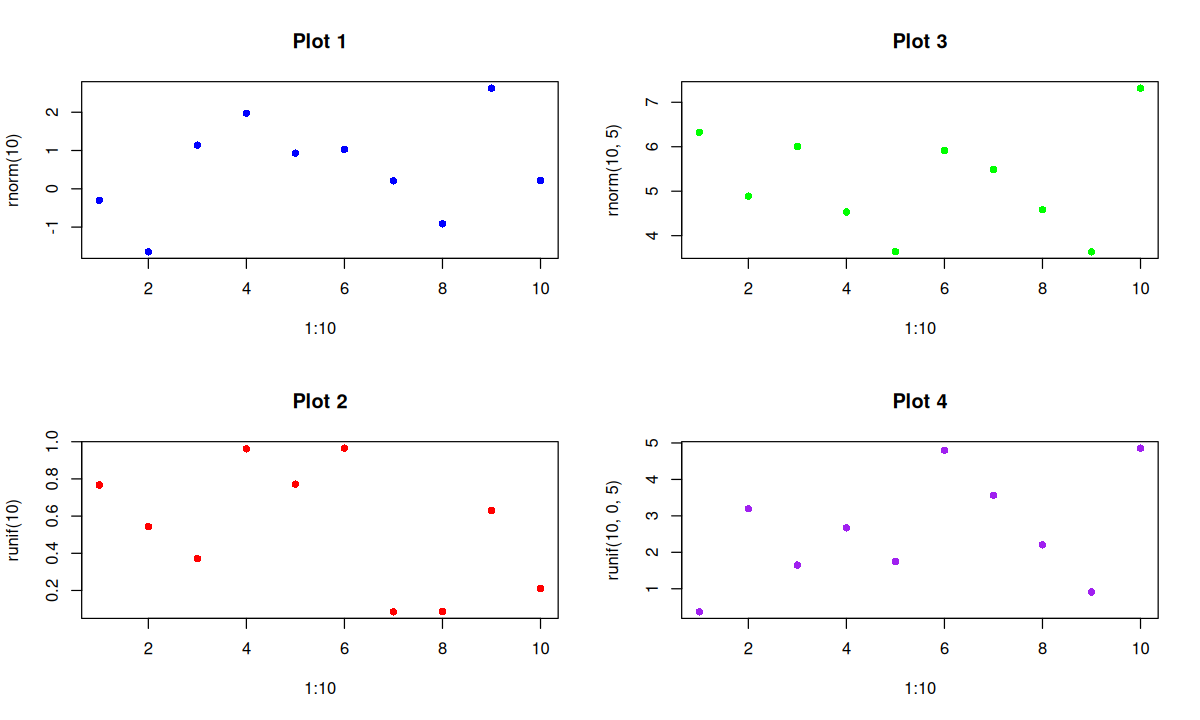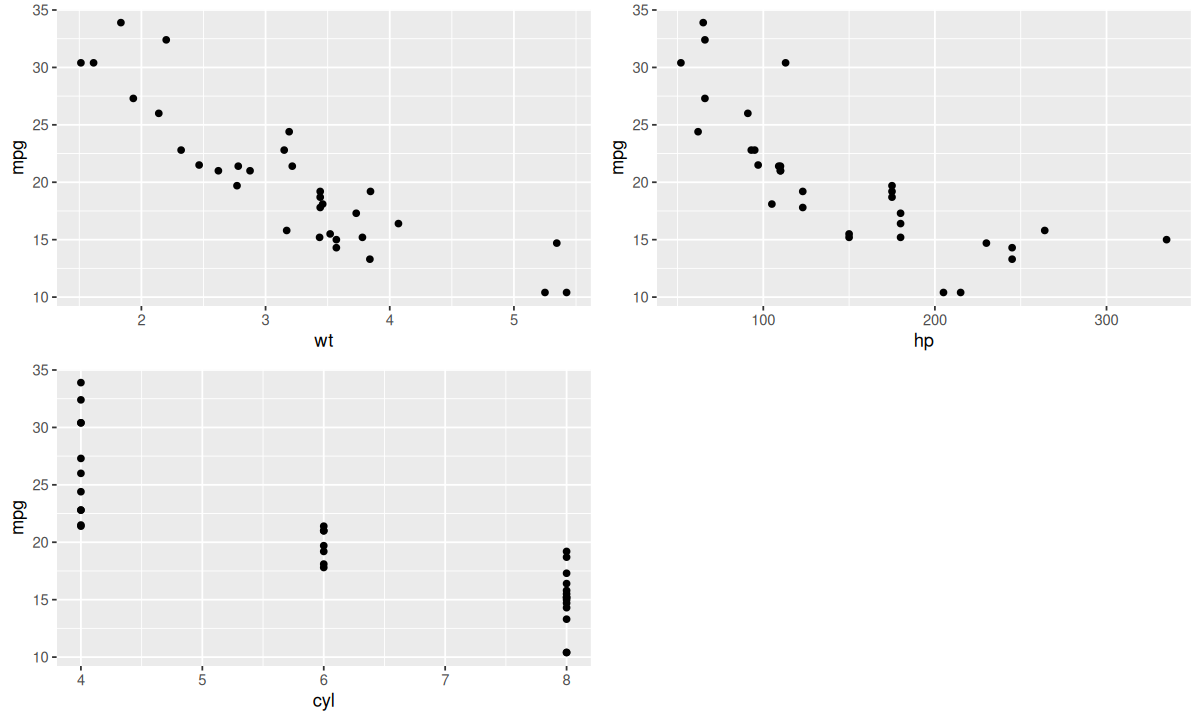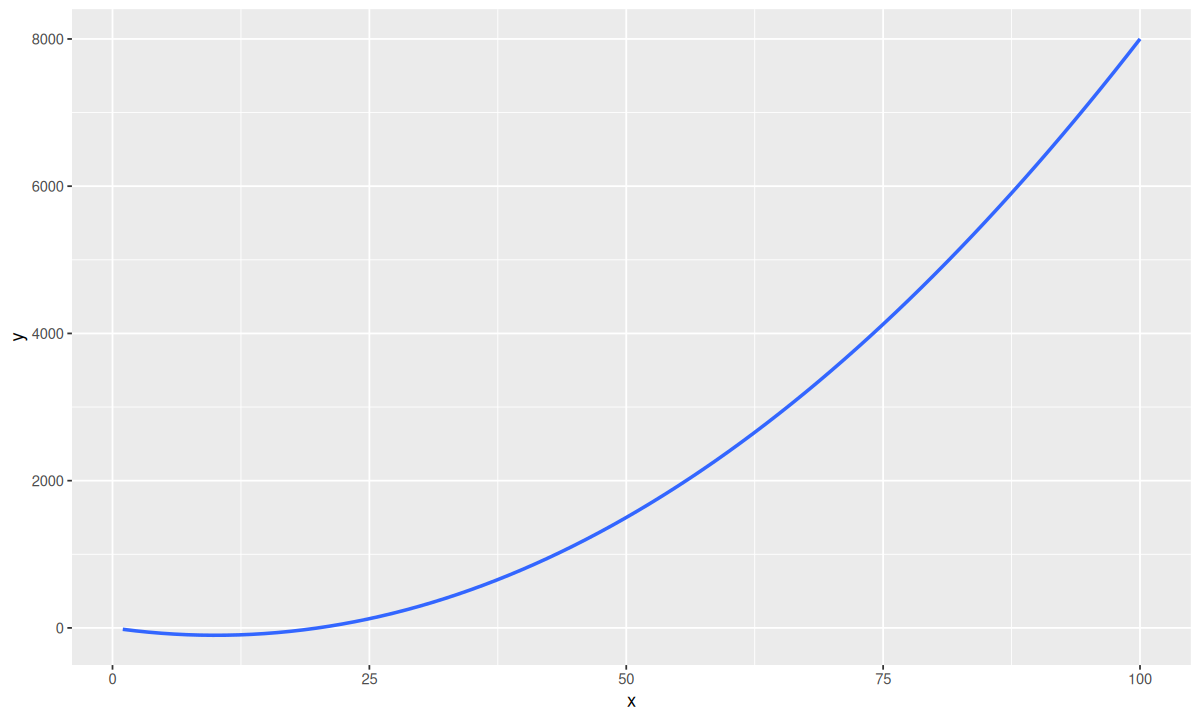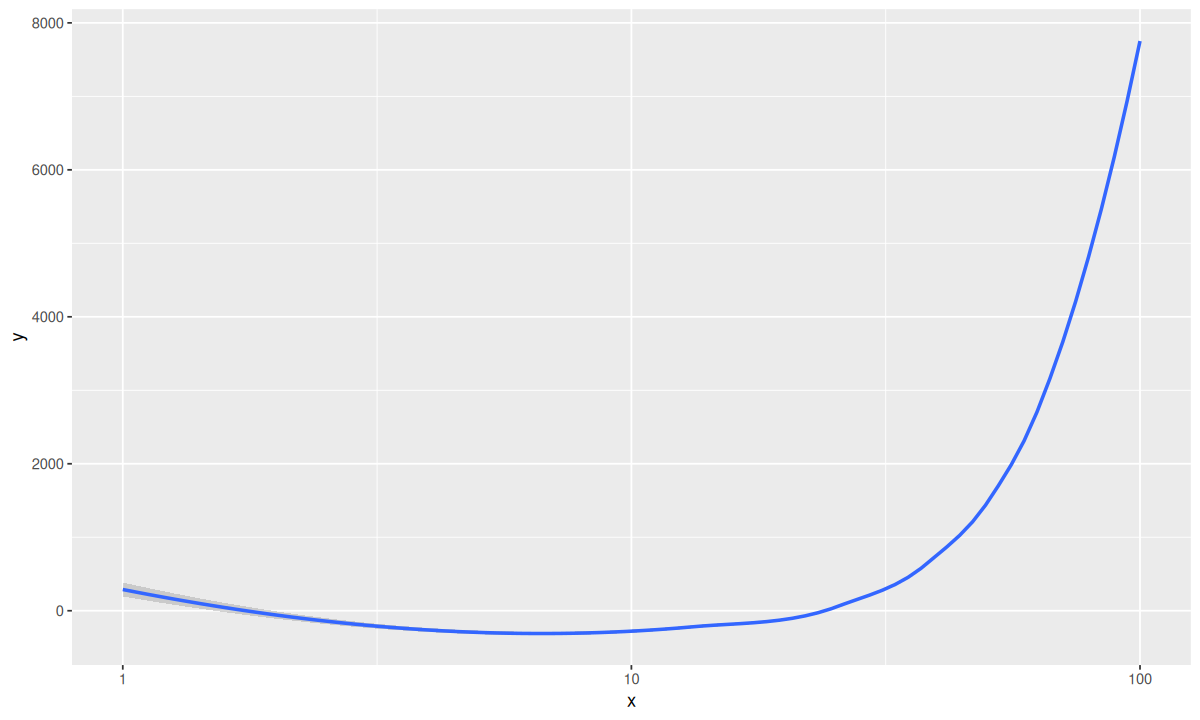R Tips glimpse() 可以将数据框“逆时针旋转 90°”,以便能尽可能多地展示更多数据。使用 tibble 代替 data.frame。tibble 的展示函数更加友好。 tibble 被认为是 data.frame 的现代化版本,主要特点是正确性和便利性,但数据处理性能方面似乎不显著优于 data.frame。如何想要更好的性能,可以使用 data.table。
数据框和列表均可以直接添加新项:
1
2
3
4
5
6
df <- data.frame (
a = c ( 1 , 2 , 3 ),
b = c ( "b" )
)
df $ c <- c ( "a" , "b" , "c" )
df
1
2
3
4
#> a b c
#> 1 1 b a
#> 2 2 b b
#> 3 3 b c
1
2
3
4
5
6
lt <- list (
a <- matrix ( 1 : 10 , nrow = 2 ),
b <- "test_string"
)
lt[[ "c" ]] <- "additional entry"
lt
1
2
3
4
5
6
7
8
9
10
#> [[1]]
#> [,1] [,2] [,3] [,4] [,5]
#> [1,] 1 3 5 7 9
#> [2,] 2 4 6 8 10
#>
#> [[2]]
#> [1] "test_string"
#>
#> $c
#> [1] "additional entry"
向量可以使用 c() 或 append() 插入新项:
1
2
3
4
5
6
vc <- c ( 1 , 2 , 3 )
c ( vc , 4 )
c ( 4 , vc )
append ( vc , after = 0 , 0 ) # 在最前面插入
append ( vc , after = length ( vc ), 4 ) # 在最后面插入
append ( vc , 4 ) # 默认在最后面插入
1
2
3
4
5
#> [1] 1 2 3 4
#> [1] 4 1 2 3
#> [1] 0 1 2 3
#> [1] 1 2 3 4
#> [1] 1 2 3 4
对于列表,$ 和 [[]] 几乎一样,返回值是子项;而 [] 的返回值则是子集,类型仍然是列表。
1
2
3
4
5
6
7
8
9
10
11
12
13
lt <- list (
a = c ( 1 , 2 , 3 ),
b = "string"
)
cat ( "lt$a:\n" )
lt $ a
cat ( "lt[[\"a\"]]:\n" )
lt[[ "a" ]]
cat ( "lt[\"a\"]:\n" )
lt[ "a" ]
cat ( "lt[1:2]:\n" )
lt[1 : 2 ]
1
2
3
4
5
6
7
8
9
10
11
12
13
14
#> lt$a:
#> [1] 1 2 3
#> lt[["a"]]:
#> [1] 1 2 3
#> lt["a"]:
#> $a
#> [1] 1 2 3
#>
#> lt[1:2]:
#> $a
#> [1] 1 2 3
#>
#> $b
#> [1] "string"
除了 %>%,R 语言(4.1+)提供了原生的管道运算符 |>。在 Rstudio 中,通过 “Tools” → “Global Options…” → “Editing” → “Use native pipe operator, |> (requires R 4.1+)” 来启用。
默认快捷键是 Ctrl +Shift +m 。
可以使用 xlsx 包,但这个包依赖 Java。因此,推荐使用 openxlsx 包。
1
2
3
4
5
6
7
8
9
10
11
12
13
14
15
16
17
18
library ( openxlsx )
# Create a blank workbook
OUT <- createWorkbook ()
# Add some sheets to the workbook
addWorksheet ( OUT , "Sheet 1 Name" )
addWorksheet ( OUT , "Sheet 2 Name" )
# Write the data to the sheets
writeData ( OUT , sheet = "Sheet 1 Name" , x = dataframe1 )
writeData ( OUT , sheet = "Sheet 2 Name" , x = dataframe2 )
# Reorder worksheets
worksheetOrder ( OUT ) <- rev ( 1 : 3 )
# Export the file
saveWorkbook ( OUT , "My output file.xlsx" )
一个 list,包含多个 vectors,需要将其变为一个 vector。
1
2
3
4
5
6
7
8
9
l <- list (
a = c ( 1 , 2 , 3 , 4 , 5 , 6 , 7 ),
b = c ( 3 , 4 , 5 , 6 , 7 , 8 , 9 )
)
# 获取在任一 vector 中出现的元素
do.call ( c , l )
# 获取在所有 vector 中都出现的元素
Reduce ( intersect , l )
1
2
3
#> a1 a2 a3 a4 a5 a6 a7 b1 b2 b3 b4 b5 b6 b7
#> 1 2 3 4 5 6 7 3 4 5 6 7 8 9
#> [1] 3 4 5 6 7
见使用 dplyr 操作数据#tab_处理大型数据 。
1
2
3
library ( Matrix )
mat_a <- as ( regMat , "sparseMatrix" ) # see also `vignette("Intro2Matrix")`
1
#> Error: 找不到对象'regMat'
1
mat_b <- Matrix ( regMat , sparse = TRUE ) # Thanks to Aaron for pointing this out
1
#> Error: 找不到对象'regMat'
1
identical ( mat_a , mat_b )
remove() 或 rm()。
同时绘制几个 plot:
1
2
3
4
5
6
7
8
9
10
# 设置绘图区域为 2 行 2 列
par ( mfrow = c ( 2 , 2 ))
plot ( 1 : 10 , rnorm ( 10 ), main = "Plot 1" , col = "blue" , pch = 16 )
plot ( 1 : 10 , runif ( 10 ), main = "Plot 2" , col = "red" , pch = 16 )
plot ( 1 : 10 , rnorm ( 10 , 5 ), main = "Plot 3" , col = "green" , pch = 16 )
plot ( 1 : 10 , runif ( 10 , 0 , 5 ), main = "Plot 4" , col = "purple" , pch = 16 )
# 恢复默认的单个图形布局
par ( mfrow = c ( 1 , 1 ))
使用 mfcol 参数会先填充列:
1
2
3
4
5
6
7
8
9
10
# 设置绘图区域为 2 列 2 行
par ( mfcol = c ( 2 , 2 ))
plot ( 1 : 10 , rnorm ( 10 ), main = "Plot 1" , col = "blue" , pch = 16 )
plot ( 1 : 10 , runif ( 10 ), main = "Plot 2" , col = "red" , pch = 16 )
plot ( 1 : 10 , rnorm ( 10 , 5 ), main = "Plot 3" , col = "green" , pch = 16 )
plot ( 1 : 10 , runif ( 10 , 0 , 5 ), main = "Plot 4" , col = "purple" , pch = 16 )
# 恢复默认的单个图形布局
par ( mfrow = c ( 1 , 1 ))
par():设置一些重要参数plot(): 基本的绘图函数,或用于为其他一些函数创建“画板”rasterImage():绘制像素图像text():在任意位置绘制文本title():绘制标题、副标题以及 X、Y 轴标签。注意:在 for 循环中,需要显式地使用 print() 函数来显示图像。 使用 patchwork 包可以方便的用 +、|、/ 来排列图像。 cowplot 与 ggplot2 集成良好。函数 plot_grid() 可用来布局,功能类似 gridExtra::grid.arrange(),但语法更加简洁。 1
2
3
4
5
6
7
8
9
10
11
12
13
14
library ( ggplot2 )
library ( cowplot )
plot1 <- ggplot ( mtcars , aes ( x = wt , y = mpg )) + geom_point ()
plot2 <- ggplot ( mtcars , aes ( x = hp , y = mpg )) + geom_point ()
plot3 <- ggplot ( mtcars , aes ( x = cyl , y = mpg )) + geom_point ()
plot_list <- list ( plot1 , plot2 , plot3 )
# 通过 do.call 合并 plot_list
combined_plot <- do.call ( plot_grid , c ( plot_list , ncol = 2 ))
combined_plot
# 也可以直接用 plotlist 参数
plot_grid ( plotlist = plot_list , ncol = 2 )
coord_fixed(ratio = 1):设置 x、y 坐标比例为 1:1。scale_x_continuous(limits = c(2, 5)):设置横坐标范围。scale_x_continuous(breaks = c(0, 100, 200, 300, 350), labels = c(0, 100, 200, 300, "infinite")):设置刻度线和标签。scale_x_continuous(transform = "log10")(trans 已被废弃):设置坐标轴转换。Built-in transformations include “asn”, “atanh”, “boxcox”, “date”, “exp”, “hms”, “identity”, “log”, “log10”, “log1p”, “log2”, “logit”, “modulus”, “probability”, “probit”, “pseudo_log”, “reciprocal”, “reverse”, “sqrt” and “time”.
1
2
3
4
5
6
7
8
9
10
11
12
13
14
# 注意命名方式,scale_x_continuous 会自动查找 transform_xxx 函数
transform_log10 <- scales :: trans_new (
name = "trans_log10" ,
transform = function ( x ) log10 ( x ),
inverse = function ( x ) 10 ^ x ,
breaks = function ( limits ) 10 ^ pretty ( log10 ( limits ))
)
xs <- seq ( 1 , 100 , by = 0.2 )
ggplot ( data.frame ( x = xs , y = xs ^ 2 - 20 * xs )) +
geom_smooth ( mapping = aes ( x , y ))
ggplot ( data.frame ( x = xs , y = xs ^ 2 - 20 * xs )) +
geom_smooth ( mapping = aes ( x , y )) +
scale_x_continuous ( transform = "log10" )
索引从 1 开始 没有 continue,取而代之的是 next 没有 return 关键字,取而代之的是 return() 函数 函数默认会返回函数体中的最后一个输出